View Associations (MicroStation Only)
To open the View Associations dialog, click View > View Associations.
MicroStation has support for opening multiple View windows on the current design drawing. By default, each MicroStation View reflects the current Scenario and the current Symbology Definition. View Associations allows you to control the Scenario and Symbology Definition to display in each MicroStation View.
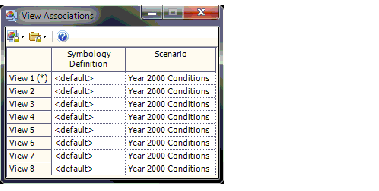
The View Associations window allows you to see (and change) the Symbology Definition and Scenario associated with each MicroStation View.
Located along the top of the window are two toolbars buttons for controlling the view association mode: 
The first toolbar button controls the Symbology Definition mode, and the second controls the Scenario mode.
View Associations provides two modes: Synchronized mode and Independent mode.
Synchronized mode: In Synchronized mode, all Views reflect the active Scenario and active Symbology-Definition. If you change the active Scenario, all views will update to reflect that change; similar for a change to the active Symbology Definition. A small padlock symbol ( ) will appear on the icon to indicate if Synchronized mode is active.
Independent mode: Independent mode allows you to independently control which Scenario and Symbology definition are shows in each view. You can show one Scenarion\Symbology Definition on one view, and different Scenarios\Symbology Definition combingation in the other views.
For convenience, these same mode toolbar buttons are available at the top of the Scenario management Window and the Element Symbology management window. Changes to current Scenario and current Symbology Definition will be applied to the active MicroStation View (for synchronized mode, changes you make will be reflected in all Views).
See also:
